Confirm for both Ubuntu 18.04 LTS and 19.04. Launcher just hangs after login and system says it is not responding and suggests to kill it. Trying to install Diablo 3. It worked perfectly today some hours ago.
I reinstalled the entire blizzard app and now im able to get into the battle.net app but getting white screen after i log in, I’m able to click things but everything is invisable. I already uninstalled wow.exe so I can’t use the ‘point to the executable’ trick anymore.
I went to my ‘drive_c’ \ Program Files (x86) \ Battle.net\
and i saw there was a new folder Battle.net.11537
The old folder ‘Battle.net.11512’ is still there tho…
so i deleted folder ‘Battle.net.11537’, and relaunched the game.
IT WORKED
(i did not expect this to work) 
I Tried this, and surpisnly it worked. Def worth giving a try as a quick fix, tho guessing the script will need to be updated or something.
Yep nice one!
If it’s a fresh install the old folder (11512) isn’t present, but for those getting an old install working it’s a better work around that loading wow.exe.
Also after loading battle.net it downloads the updated version again so you have to delete 11537 before the next launch.
For those that lost (or don’t have) the last working version of the bnet launcher:
it’s a TGZ containing Battle.net.11378, unpack it inside C:\Program Files (x86)\Battle.net (or w/e you installed it)
SHA256: 195434c4f0dffad41ae905c1cc0b23ae5bd513aef23fa8cae3347adfc5a29df4 bnet-not-broken.tgz
I managed to track down a solution for this. You need to add the following two libraries to your wine configuration: api-ms-win-crt-private-l1-1-0 and ucrtbase.
How-to: Right-click the game and select “Wine configuration” then go to the Libraries tab and add the libraries from the drop-down.
Solution provided by WarfaceZ here
Yeah, that fixed it for me! Thanks for sharing what you found.
Thank you VERRY MUCH! Thats it… deleted the files. You are the man. I stopped playing, went over to a friend and nothing worked. I went crazy.
Your solution work for me… o/
Thanks for share.
Yo! thank you so much. this old version worked like a charm. thought the issue was on my end…
Thank you, fixed issue on Linux Mint 19.2
It worked for me too! (Debian 9). Thanks!
Can confirm that this works, no more white screen after launching Bnet and logging in. Pop!_Os 19.04
Confirmed that this worked
Note you still might have to delete Battle.net.11537 directory if it exists after you make this change.
Here’s what my Libraries tab looks like.
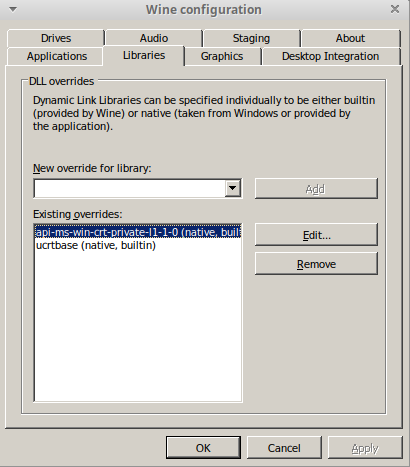
Thank you Syrio, your solution worked for me as well!
this should be added to the github page. this is great information. it resolved the issue for me as well adding these lib overrides
Deleting the newly created Battel.net directory worked for me. This is a good way to get yourself running WoW easily if Battle Net breaks (probably wont work every time though). I’ve been deleting it many times over the last few days so have been able to play WoW when ever I wanted. This gives time for the great peeps on here to find a fix.
Which they have now found by adding 2 libraries. Thank you Syrio so much !!!
I might be stupid! After the Battle.net update I decided to do a clean install. I tried the 2 scripts. When the launcher starts I quits to include the 2 libraries. to make Battle.net work again. Starcraft indeed starts. While I’m able to start a single match vs an AI I can’t get to an Arcade game. With both install scripts when the loading starts and gets near the end I either get a g_gfxErrorCompileFailed with one script or a freeze with the other. I have no idea whats going on! It was working flawlessly 3 days ago!
I should mention that I have Mesa 19.0.8 with amdgpu for my 2200G with integrated GPU vega 8 and followed the instructions for installing DXVK (v1.4.2) and D9VK (v0.22)