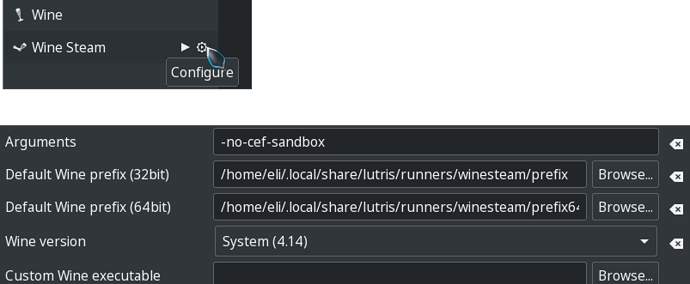This was a real pain in the… for me, and I am assuming that this is the case for many people. This worked for me so I hope somebody will find this helpful. So without further ado …
Requirements
All of the requirements should be available through your package manager
- Download the steam windows installer from steam
- You will need Lutris installed (of course)
- Also, you will need the latest greates wine (4.14) installed on your system
- Also, you will need winetricks installed.
Method
- Start Lutris and install the Winesteam runner as outlined on many sites out there.
ie: https://linuxconfig.org/install-windows-steam-on-linux-with-lutrishttps://linuxconfig.org/install-windows-steam-on-linux-with-lutris
No matter what I did the store came up black with "steamwebhelper crashing. So once installed, exit out of lutris.
- Start a console and copy paste the following:
-
env WINEPREFIX=~/winesteam winecfg
(make sure the windows version is set to Windows 7 and exit out of winecfg) -
env WINEPREFIX=~/winesteam winetricks corefonts
- Navigate to the where you downloaded the steam installer
- env WINEPREFIX=~/winesteam wine SteamSetup.exe
Once installed, you will see that the store window is still black
- Navigate to where you have installed steam and run steam
- cd “~/winesteam/drive_c/Program Files (x86)/Steam”
- env WINEPREFIX=~/winesteam wine Steam.exe -no-cef-sandbox
- Once you see that everything is working OK overwrite the Lutris installation with the Standard installation
- cd ~/.local/share/lutris/runners/winesteam/prefix64
- rm -Rf *
- cp -Rf ~//winesteam/* ~/.local/share/lutris/runners/winesteam/prefix64
- Configure winesteam on Lutris
Start Lutris
- Click on Configure. (An image follows below)
Enter:
-no-cef-sandbox
in the “Arguments” field
Select:
System (4.1.4)
from the “Wine version” drop down box
of course you can experiment with the wine version as you please
I hope this works out for you.