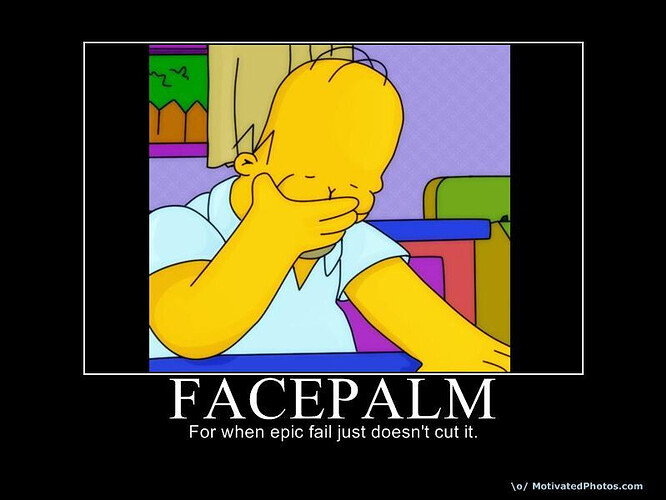Okay, you are already using the 6.2 kernel which was initially released in Feb 2023. so you ‘might’ be okay as-is.
but if you have a way to install a newer kernel on that system it might be worth a try. because one thing I could say, but it will probably install a older kernel (which you likely don’t want) is to issue ‘apt install linux-oem-22.04c’ which would install 6.1 kernel as that’s the newest I see in the ‘Synaptic Package Manager’ as I would imagine you will have access to that to since your OS is Ubuntu 22.04 LTS based. but like I say there is no point in doing this on your system as it will install a older kernel than what you already have.
I ‘think’ THE newest stable kernel right now is 6.4 released in June 2023. but I have no idea if your OS has a way to install that through your distro itself and I would imagine it’s best to stick with what your OS offers as I always do on Mint.
but lets just say that 6.2 works with your system fairly well. in that case, I suspect changing to newer kernels probably won’t do much. but assuming the kernel is using that GPU half way decently it does appear that GPU supports Vulkan 1.3 and DirectX 12 etc according to the TechPowerUp site so you should be good in that regard.
also, one thing I just noticed with your Pop!_OS, on the ‘Download’ page is you ‘may’ have gotten the wrong version…
pop-os_22.04_amd64_intel_33.iso
pop-os_22.04_amd64_nvidia_33.iso
since you got a Intel GPU I would probably have went with the Intel one here. but I am not sure if that would make a difference or not as I think the NVIDIA one is mainly for those people who have a NVIDIA GPU and probably want graphics drivers installed right from the start to take a guess here.
but in regards to Lutris, since we know you have a Ubuntu 22.04 LTS base, I installed my Lutris from the ‘deb’ file here… Releases · lutris/lutris · GitHub ; selecting whichever version you want. I currently use v0.5.12 from Dec 2022 (due to Mafia etc regressions in the current v0.5.13). I just installed that and had no issues on my Mint 21.x system as it starts right up, which I install Lutris AFTER installing the newest version of Wine.
also, come to think of it since I don’t think you mentioned it… it’s best to install Wine before Lutris. since you got a Ubuntu 22.04 LTS base, to install the newest ‘stable’ version of Wine from official Wine website you basically use… wiki[.]winehq[.]org/Ubuntu ; which pretty much means you issue the following six commands (the seventh command is optional) on a Ubuntu 22.04 LTS based system from terminal…
sudo dpkg --add-architecture i386
sudo mkdir -pm755 /etc/apt/keyrings
sudo wget -O /etc/apt/keyrings/winehq-archive.key https://dl.winehq.org/wine-builds/winehq.key
sudo wget -NP /etc/apt/sources.list.d/ https://dl.winehq.org/wine-builds/ubuntu/dists/jammy/winehq-jammy.sources
sudo apt update
sudo apt install --install-recommends winehq-stable
sudo apt install wine-desktop-files
note: that last command (the 7th one) is optional but it will give you the Wine menu entries in your menu for easier configuration (if you don’t want the Wine menu entries, just skip that seventh command). like ‘Configure Wine’ instead of having to issue ‘winecfg’ from terminal (and it gives you easier access to the general folder where your game save data etc is stored). but it’s your choice.
note: the sixth command there above can be swapped with say “sudo apt install --install-recommends winehq-devel” (there is one for the ‘staging’ branch also but I don’t use that one personally) if you prefer a newer ‘development’ Wine version since the newest ‘stable’ wine is v8.0.2 where as the ‘development’ version, which I currently got installed, is v8.13 (this generally is updated about once every 3-4 weeks or so where as the stable only receives minor updates once in a while as the next major version seems to be January of each year, like Wine 9 series will be released in Jan 2024 or so, so your basic v8.0.x will remain the same until then). if you are not sure, I would probably just stick to Wine v8.0.2 ‘stable’ (so you can run the commands as they are shown in the code section above).
other thing to show your graphics info from terminal…
inxi -G
alternatively, here is a more thorough system information about your general hardware…
inxi -Fxxxrz
p.s. I would be curious to see whether the original Mafia (2002) and Mafia II (2010) versions of the game run on your setup since it should be able to easily handle those even with the iGPU I would imagine as if these struggle to work, it’s almost like the iGPU is not being used. but when it comes to Mafia II, ‘if’ a person is only going to play one of those, I suggest the original 2010 version over the ‘Definitive Edition’ version since it’s lower system requirements and does not have the graphics glitches that the Definitive Edition has and the original 2010’s graphics are only slightly worse overall as you can see texture quality is a little better in the Definitive Edition version, but it’s only a small improvement overall (for the record… I have played through both here and there as the years pass but generally use the original 2010). but if you install the original 2010 version of Mafia II, you must install PhysX otherwise the game won’t work outright. the PhysX you can install with Winetricks gives you “PhysX-9.14.0702-SystemSoftware.msi”. then again, since you got newer CPU tech, I suspect it’s possible you could have random issues with Mafia II (as some people have issues running it while others like myself it works great) but it works well on my 3rd gen i5 (which is 2012 CPU tech, so it’s much closer to when Mafia II (2010) was released) to where there is little to no crashes back to the desktop.
but if you do want to try the original Mafia (2002) make sure to install the widescreen fix (i.e. github[.]com/ThirteenAG/WidescreenFixesPack/releases/tag/mafia ) and the d3d8.dll (i.e. github[.]com/crosire/d3d8to9/releases/download/v1.12.0/d3d8.dll (this version is slightly newer than what I am using) ; which gives a performance boost) and restore original music (i.e. gog[.]com/forum/mafia/tutorial_how_to_restore_the_original_music/post118 ). with that widescreen fix also gives you controller support which you can configure left analog stick to work (for driving) and basic brake/acceleration (on LT/RT triggers) as that’s all I use my XBox360 controller for on the Mafia series is the non-shooting parts of the game as for the shooting parts I use mouse+keyboard. also, depending on where you get the Mafia II (2010) version from you may need to restore music in that one to as the GOG version of the 2010 version of the game needs to be restored (which you can go to the Mafia gog site link above as the music restore file for Mafia II is also in the same post as the one for the original 2002 game).
in regards to the original 2002 game on my system… there are a fair amount of crashes of the game back to desktop, but not common enough to stop me from finishing the game.
on a side note I play Mafia II (2010) (and the other games of the series) on the highest difficulty setting. but I definitely recommend you play the Mafia series with a setup similar to me (controller (for the non-shooting sections, especially for driving) + mouse+keyboard (for the shooting sections)) for a optimal experience as driving is definitely easier with a controller vs a keyboard. I originally played through the ‘racing mission’ in Mafia (2002) with a keyboard though. but with Mafia II and newer, the game supports the XBox360 controller (and I would assume XBox controllers in general) out-of-the-box with no configuration needed.