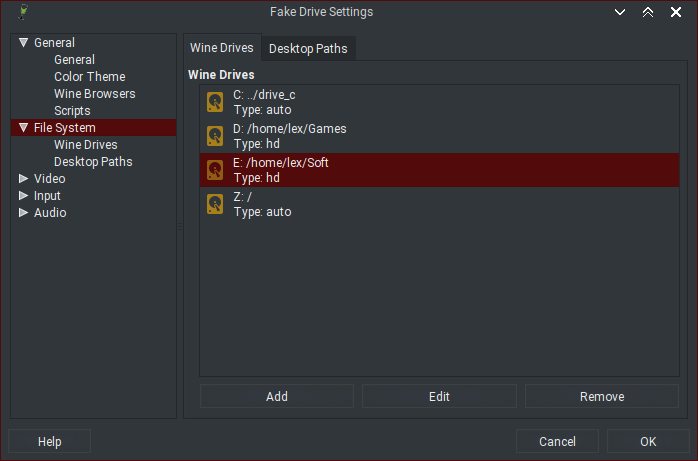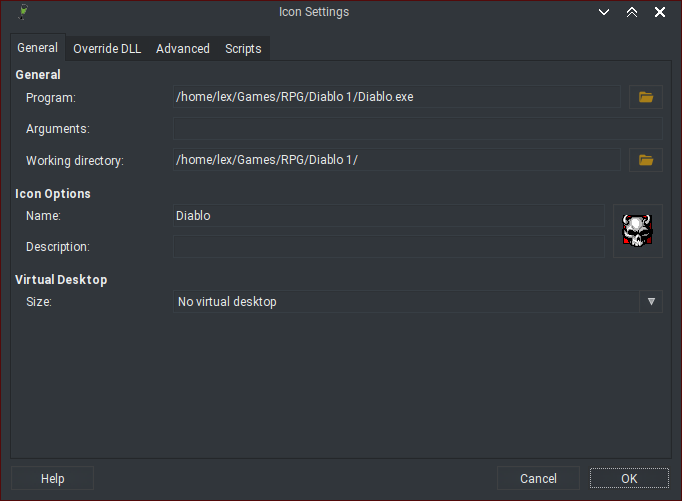Just like what I said in title. How?, do I need to manually request to moderator to add it?, also I saw something like Twitch, Skype, MS Office, etc in database, so lutris accepting installer script other than game too?
There has been a button to register a new game, but I can’t seem to find it anymore, so perhaps it was removed; you’ll probably have to make do with already existing games (take note that there’s quite a few entries unconfirmed by moderators, marked as “unpublished” – they’re not displayed in games list by default). I believe there’s a feature that creates new entries when syncing Steam library (and possibly for GOG as well), but other than that you’ll probably have to contact moderators on the forum or something.
As for other software, while Lutris can indeed be used for installing (and possibly running) it if you’re feeling particularly lazy about it, Lutris isn’t intended for such applications, so fixes for any issues you may have with them (such as inability to open text documents via Lutris game link rather than in-app file open dialog) aren’t really in scope of this project (especially since there’s software intended specifically for the purpose of managing Windows apps – like Npackd, for managing such apps, or Q4Wine, for Linux/Wine integration).
Search for your game in the Lutris database, and be sure to check unpublished games to see if it has already been submitted. If you don’t see it there, then you can submit a game here: https://lutris.net/games/add-game/. After moderation approves your submission it will appear on the site. This button appears after you do a search that returns no results.
Apparently it’s just what @xordspar0 said, it’s shown when nothing is found. When I searched it’s show some other things, not completely empty, so it’s not shown.
I tried Q4Wine but can’t really understand how it’s work. I tried install manually with wine (not lutris) but it’s have issue with something about permission I think, it’s not allowed to save downloaded file from app. But with lutris it’s just work. So if it’s allowed to be added I’ll try to create an installer script for that for easier future install or for other people that have similiar problem with mine with that app. Also it’s good to have things in one place for windows apps.
Not sure what you mean but it sounds like a problem specific to your system setup or something like that. What’s the app with the problem?
Well, that’s the thing: games aren’t utilities, they’re a different breed altogether, and should be approached with a different mindset. So, it’s better to keep them separate; and as I said, Q4Wine fits utilities much better anyway.
- Register desired Wine binaries in the Wine version manager (in Tools menu or press
Ctrl+M, it’s also available in Prefixes tab toolbar); ‘Binary’ and ‘Loader’ should contain path to the mainwinebinary, and ‘Server’ contains path towineserverin the same folder (if you download Wine versions via Lutris, the path would be/home/{username}/.local/share/lutris/runners/wine/{version}/bin/wine).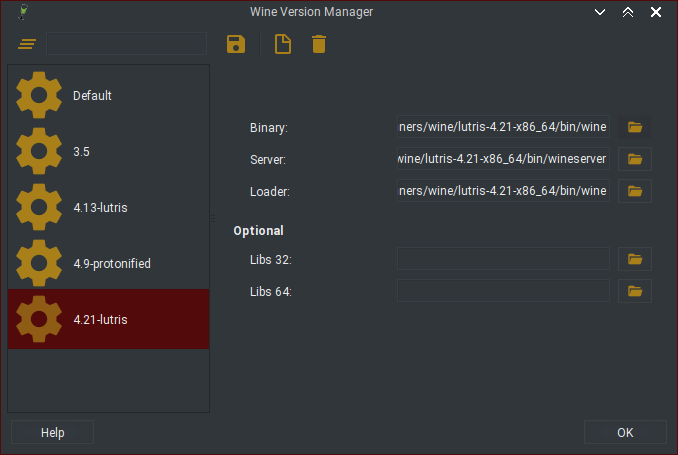
- Register a wineprefix (fake Windows environment) in the Prefixes tab (
Ctrl+F, then pick Create New in toolbar); this normally entails typing the name (default folder location is generated from it; you can also pick an existing folder instead, for example one created by Lutris) and selecting architecture (32/64 bit), as well as choosing Wine version in Wine Settings (system-wide is the default).
- Create the wineprefix folder in Setup tab if it doesn’t exist yet (
Ctrl+Dor Setup in toolbar, then Create Fake Drive; check that correct prefix is selected in toolbar before running); unless you need some specific settings you can just click OK here, though I usually pick Windows version and enable Qt color theme (in General settings), and register additional folders as Windows drives (in File System settings). - Now you can use Programs tab to run Wine programs (though the previous steps are only needed when you need to create a new wineprefix, the system-wide one is already available): pick Run option in context menu (right-click and pick Run… > Browse, or press
Ctrl+Z) for one-time program run (most recent executables are available in context menu), or navigate to preferred prefix folder in sidebar (systemfolder contains stuff likewinecfg) and create a shortcut icon via context menu; here, again, unless you want some specific settings, you can just pick the executable (Program) and shortcut name/icon, much like how it’s done in Windows. - You can drag&drop shortcuts to desktop (creating
.desktopfiles) or use desktop menu generator (can be run manually or automatically from Plugins tab inCtrl+Wsettings dialog); also Processes tab can be used as Wine process manager (all processes, not just those run from Q4Wine), and Logging tab will store Wine logs from running programs when logging is enabled.