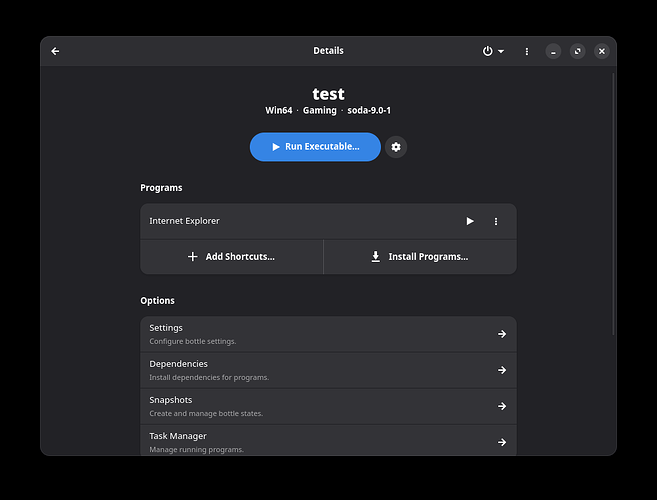If you’ve run into issues with Lutris being able to load some games; you may have, like me, turned toward Bottles to find another way to install the game. Luckily for me, I was able to get my game to work in Bottles, but now I have the problem of the game no longer being grouped up in Lutris with all my other games! Here’s how to add a game from Bottles into your Lutris library.
Once you’ve installed the game onto Bottles:
-Go into your bottle, find the program you’ve installed, hit the three dots on the right side and click the “add to Steam” option
-Navigate into Steam on your PC, find the new application in your library, right click and go to “Properties”
-The “Shortcut” tab has information you’ll need.
-Open Lutris, click the + to add a new game, choose “add locally installed game”, Label it as you please, select the Runner option as “Linux (native games)”
-Navigate to Game Options; copy the text from the “Target” option in Steam, paste it into the “Executable” section of Lutris.
-Copy the “Start In” location from Steam, paste into the “Working directory” in Lutris.
-Copy the “Launch Options” from Steam, paste into the “Arguments” section of Lutris.
-Save the game and enjoy!
(If you’ve named the game in Lutris the same as it already has listed officially in the Lutris database, it will automatically pull the cover art and game art, etc.)
Hope this helps some people, Lutris is amazing and all, but I often find times where it doesn’t work for specific games. That’s where Bottles can occasionally help!